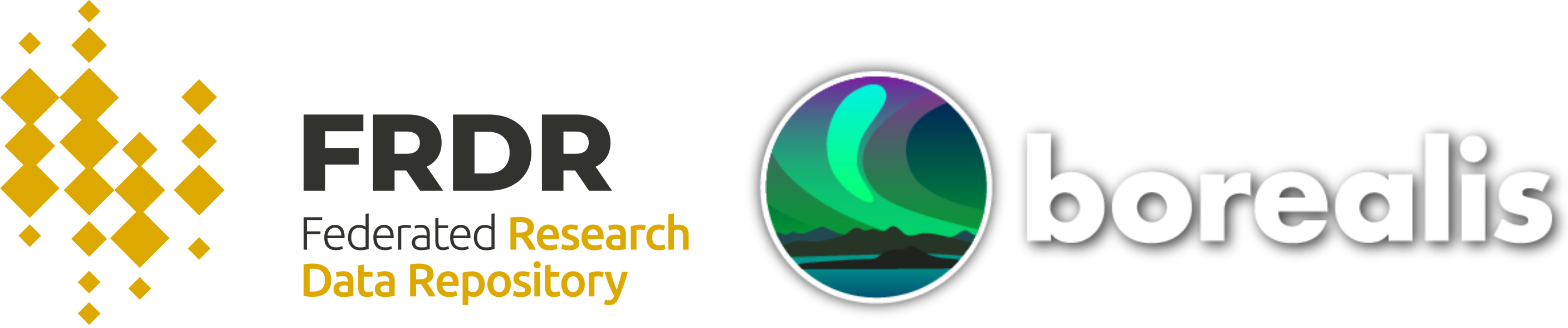What is TreeGen?
TreeGen is a desktop application designed to help researchers and data curators visualize, describe, and export the structure of folders and files in a research dataset. It offers a simple and dynamic interface to:
- Browse a directory and display its content as a tree.
- Add textual descriptions to each file or folder.
- Filter out hidden files and unwanted file types.
- Export the documented structure as a Markdown or plain text file.
We designed a desktop application because some datasets can be very large to handle online.
Getting Started
Download executable files:
Windows users: Download and run the .exe file located in the dist folder.
Mac (M1) users: Download the .app app file located in the dist folder.
Run script
Prerequisites
Optional (for converting Markdown to HTML in the preview, if needed):
Install the dependencies using pip:
pip install PyQt5 humanize
# Optional:
pip install markdownClone the Repository
git clone https://github.com/Alliance-RDM-GDR/RDM_FileTree
cd file-tree-generatorRun the application in terminal with:
python TreeGen.pyHow to use the app
1. Launch TreeGen
Double-click the application executable or run the script. The main window displays the instructions, and two panels: the file tree and the preview/export area.
2. Select a directory
Click Select Directory and choose the folder you wish to document. The file tree will populate with its contents.
3. Add descriptions
Double-click on the Description column to annotate/descripbe any file or folder. Descriptions are automatically saved in a hidden .descriptions.json file.
Provide a simple description that shows the contents of the file. In addition, use README files or codebooks to provide specific information, including context, methods, and description of variables.
4. Use filters (optional)
- Search bar: Find specific files or folders by name.
- Exclude extensions: Type comma-separated extensions (e.g.,
.tmp, .pyc) to hide from view.
- Exclude hidden: Toggle visibility of hidden files and folders.
5. Export the file tree
Use the top buttons to export the tree:
- Markdown (.md): Suitable for GitHub, README files, and research documentation.
- Plain Text (.txt): Readable in any text editor.
Both formats include: - Indented folder/file tree - File sizes - Inline comments with your descriptions - A summary section
Example Output
MyDataset
├── data.csv [ 12.3 MB ]
│ <!-- Contains raw experiment results -->
├── scripts
│ ├── clean.py [ 2.1 KB ]
│ │ <!-- Script for data cleaning -->
│ └── analyze.R [ 3.7 KB ]
└── docs
└── README.md [ 1.2 KB ]
**Summary:**
- Total folders: 3
- Total files: 4
- Total size: 15.6 MBAbout / Support
TreeGen was developed and is maintained by the curation team of the Federated Research Data Repository (FRDR).
For questions or suggestions, contact us at rdm-gdr@alliancecan.ca.